Great Excel Conditional Formatting Post
Productivity Tips: Conditional Formatting in Excel
Guest Blog from Sudhir Diddee
Let’s assume you have a lot of data and you quickly want to see some values visually. The best tool to do this is conditional formatting. In regards to the table above, if you want to know the most expensive items vs. least expensive, you can do the following:
Step 1 – Select the column
Step 2 – Click on Conditional Formatting on the Home tab

Step 3 – Click on the down arrow and make a selection
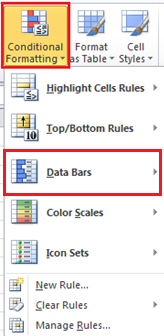
In the example above, I selected Data Bars

If you select Icon Sets, the view changes to
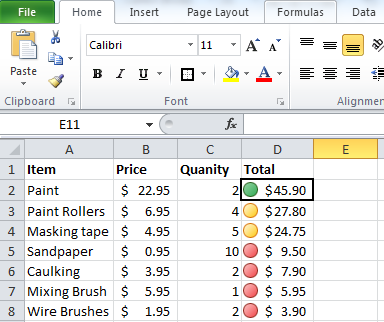
Now you can quickly see the items less than $10.
Sudhir Diddee is the author of the book “Priceless Computer Tips at Your Fingertips”. To learn more about the book visit www.vyanjan.com
